Print Parameters
Configure the various settings for printing and cutting with Print Parameters.
Quality, Cut Controls, and Others are included in Print Parameters. The items that can be selected vary depending on the output destination printer.
For information on settings during output, refer to the user's manual for the model that you are using.
Quality tab
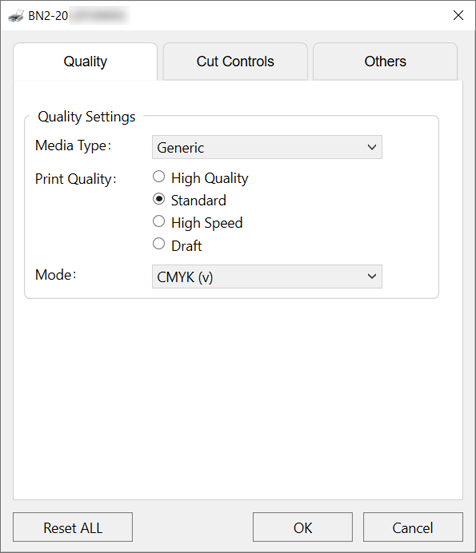
Configures print quality and print mode settings for a job.
- Media Type
-
The types of media that can be selected are indicated below.
- Generic
- Generic Vinyl
- Generic Clear Film (models equipped with white ink)
- Generic Heat Transfer Sheet
- Generic Paper
- Print Quality
-
Select the printing quality. This determines the resolution.
- High Quality
- Standard
- High Speed
- Draft
- Mode
-
(v) prints in variable dot modes (modes that use dots of varying sizes).
- CMYK (v)
- This prints using CMYK inks only.
- White -> CMYK (v) (models equipped with white ink)
- This prints first with Wh ink followed by CMYK inks. This allows printing that is not affected by the media color, such as with transparent media.
- CMYK -> White (v) (models equipped with white ink)
- This prints first with CMYK inks followed by Wh ink. This is used in cases such as printing on transparent media when the image will be viewed from the opposite side of the printed surface.
- White (v) (models equipped with white ink)
- This prints using Wh ink only.
- CMYK (v)
Cut Controls tab

Sets the printer control method during cutting.
- Operation Mode
-
Selects the printing and cutting operation mode.
- Print & Cut
- Select to perform printing and cutting continuously.
- Cut & Print
- This method uses printing data including cutting lines to perform cutting first followed by printing. Performing cutting first reduces the drying time compared to cutting after printing.
- However, depending on the conditions of the media after cutting, there may be an effect on printing results.
- Print Only
- Use to perform printing only.
- Cut Only
- Select to perform cutting only.
- Print & Cut
- Crop mark
- Select whether to print or read crop marks.
- Cut All Paths
-
All paths will be recognized as cutting lines and will be cut regardless of whether they are drawn with the spot color CutContour.
- Return to Origin
- Pulls back the media after printing.
- Cut Passes
- Specifies the number of cut passes.
- Cut Image Boundaries
-
- If you select Normal Cut, the border of the job is cut regardless of whether a cutting line is present.
- Cutting Conditions Settings
-
- Cutting Speed
- Enter the cutting speed in cm/s.
- Cutting Force
- Enter the blade force in units of gram-force.
- Blade Offset
- Enter the blade offset value (the distance between the tip and the center of the blade) in millimeters. Enter the offset value for the blade being used.
- Cutting Speed
Others tab
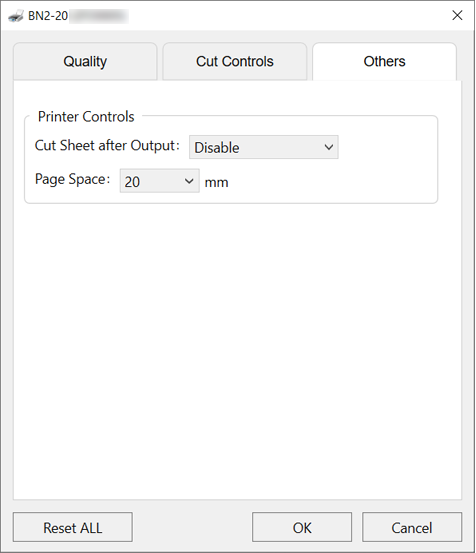
Sets the printer control method during printing.
- Cut Sheet after Output
-
- Select Normal Cut to cut the sheet after output.
- Page Space
-
Sets the space to the next printing start location.