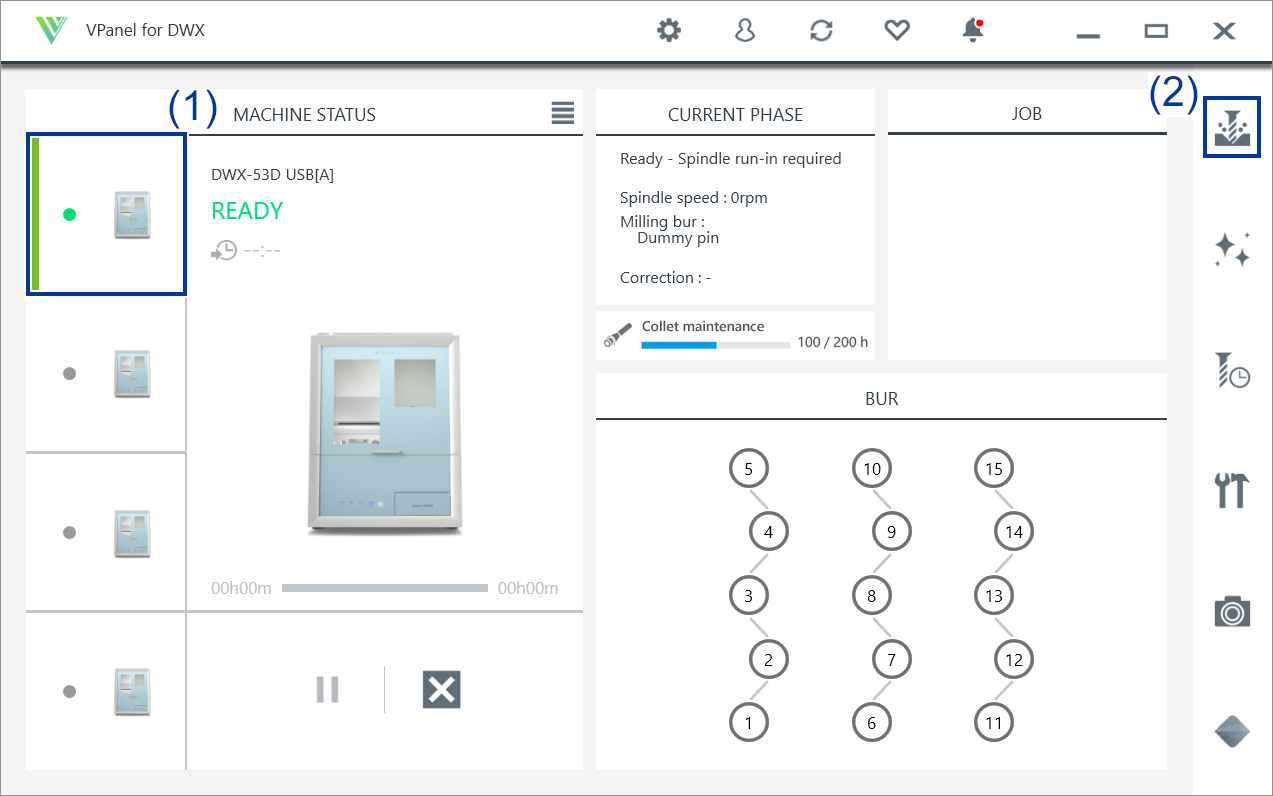Starting Milling
Outputting Milling Data and Starting Milling
You can also use commercially available CAM software to output milling data. For information on compatible CAM software, contact your authorized Roland DG Corporation dealer.
Be sure to turn on the dust collector.
Milling waste and workpieces are flammable and toxic.
Never use a vacuum cleaner to clean up milling waste.
Picking up fine cuttings using an ordinary vacuum cleaner may result in fire or explosion.
Securely fasten the milling tool and workpiece in place. After securing in place, make sure no wrenches or other articles have inadvertently been left behind.
Otherwise, such articles may be thrown from the machine with force, posing a risk of injury.
Keep open flame away from the work area.
Milling waste may ignite. Powdered material is extremely flammable, and even metal material may catch fire.
- Check the settings of the milling data.
- Show VPanel.
-
Open the Output a file window.
-
Select the milling data, and then click Open.
The selected milling data is displayed in the data list of the Output a file window. Click Add in the Output a file window to add files when you want to output milling data continuously.
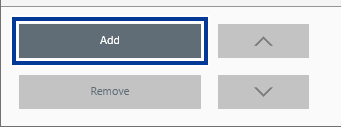 MEMO
MEMOContinuous output of milling data in a different file format is not possible.
After output is complete, add the milling data to the data list in a different file format before performing output.
- Verify that the workpiece and the milling bur are set in the milling machine.
-
Click Output.
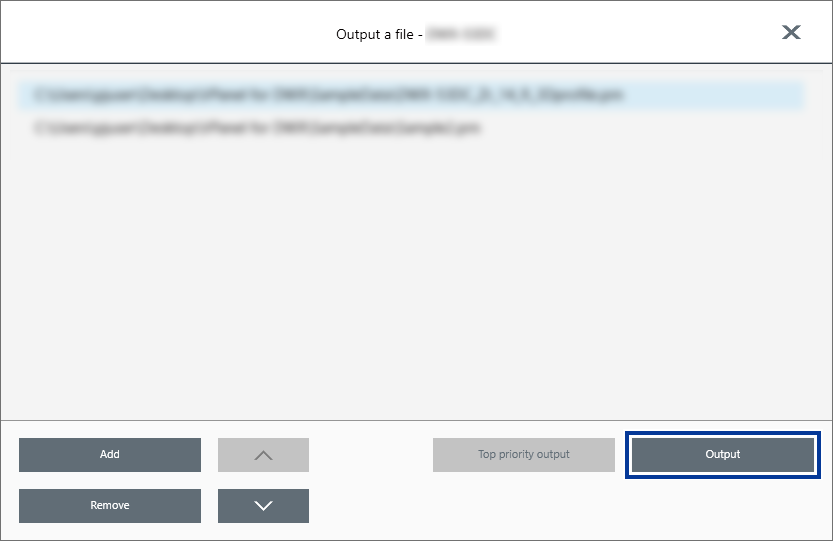 MEMO
MEMO-
Changing the data list order
- You can change the output order by selecting the milling data in the data list and clicking
 or
or  . (The milling data is output from the top of the data list.)
. (The milling data is output from the top of the data list.)
- You can change the output order by selecting the milling data in the data list and clicking
-
Removing milling data from the data list
- To remove milling data from the output list, select the milling data in the data list and click Delete.
-
Adding milling data by dragging and dropping
- You can add milling data to the data list by dragging the data to the top window or the Output a file window.
-
-
In the confirmation window, click OK.
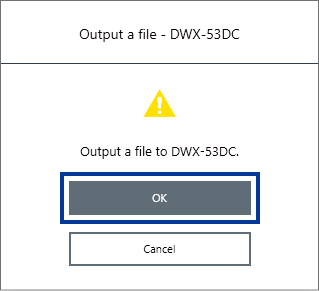
The output milling data is displayed in the JOB of the top window, and then milling starts.
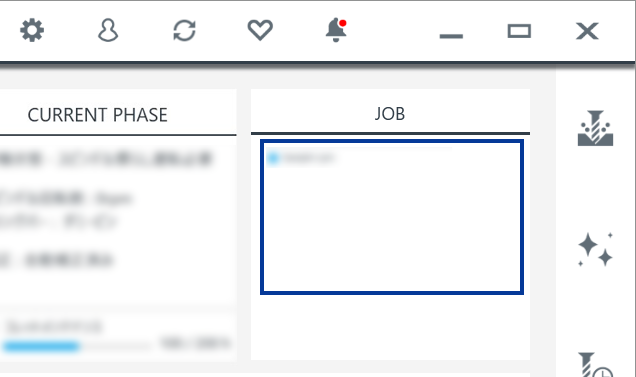 IMPORTANT
IMPORTANTDo not open the front cover during milling.
To ensure safety, opening the front cover while milling is in progress will cause the machine to make an emergency stop. If an error occurs, use the information provided at the following link to resolve the error.
1017-0000The front cover was opened.
Removing the Adapter Cap from the Machine
When milling is finished, you can remove the adapter from the machine.
Milling is finished when READY or FINISH appears under MACHINE STATUS in VPanel.
-
Open the front cover.
Pull until a click is heard.
-
Open the fixing knobs (in two locations) in the directions of the arrows to release the locks.
-
Pull out the adapter slowly.
Be sure to pull out the adapter slowly. Exercise caution to avoid striking the inside of the machine with your hands or other body parts when pulling out this part.
 .
.