Correcting for Errors Caused by Temperature Changes (Temperature Change Correction)
Large fluctuations in temperature in the machine's installation environment from the temperature when automatic correction was performed may affect the milling quality. Performing Temperature change collection corrects for milling errors caused by temperature changes, which may improve the milling quality.
If a message prompting you to carry out Temperature change collection appears in VPanel in the following situations, carry out Temperature change collection.
- When VPanel starts
- During standby
- When milling starts
If you perform automatic correction after temperature change correction, the correction value of temperature change correction will be initialized.
| |
|
|
| Detection pin | Brush | Cloth for care |
- Show VPanel.
-
Open the Temperature change collection window.
-
When VPanel starts or during standby
-
Click
 .
.The Machine settings window is displayed.
-
On the Maintenance tab, click Temperature change collection.
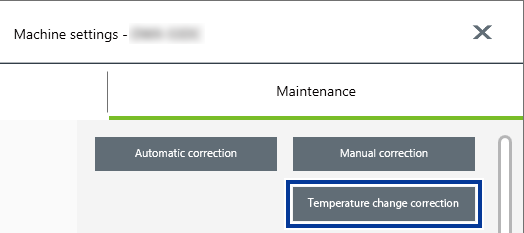
-
-
When milling starts
-
If a message prompting you to perform Temperature change collection appears when milling starts, click Yes.
MEMO If you click No, milling will start without performing Temperature change collection. However, the milling quality may decrease.
-
-
-
Follow the on-screen instructions to perform temperature change correction.
When cleaning, first use the included brush, and then use the included cloth for care to carefully wipe away the milling waste. Any milling waste not removed may affect the correction results.
- When temperature change correction is complete, click OK.