Changing the Name and Image of the Machine Displayed on VPanel
Changing the names and images of the machines displayed in VPanel makes it easier to select the machine to operate.
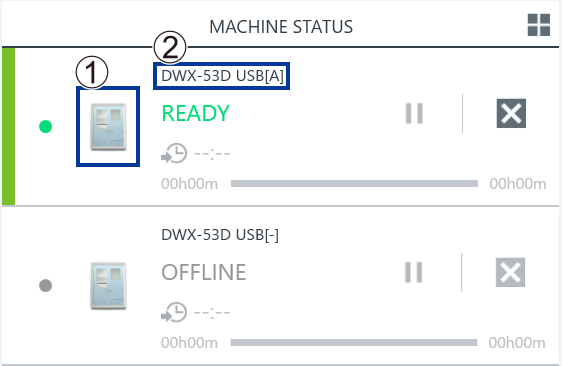
- : Machine image
- : Machine name
Changing the Name of the Selected Machine
Procedure
-
Open the Devices and Printers folder.
-
Windows 11
- Click .
- Double-click Contorol Panel.
- Click View device and printers.
-
Windows 10
- Click .
- Click View device and printers.
-
- Select the name of the model (printer) being used, and then change its name.
-
Exit VPanel.
Right-click
 in the task tray and click Exit.
in the task tray and click Exit.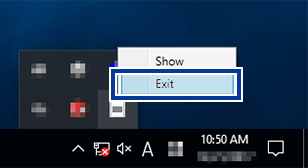
- Start VPanel.
-
Select the machine to operate from VPanel.
The changed name appears on the top window.
Changing the Image of the Machine Displayed on VPanel
Procedure
- Display the top window of VPanel.
-
Right-click the image of the machine that is displayed under MACHINE STATUS, and then click Change image.
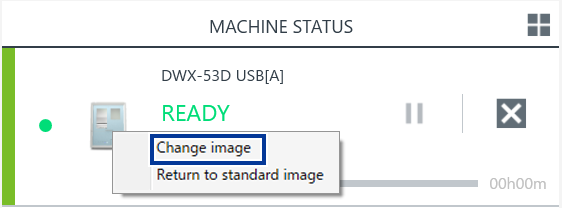
-
In the Open window, select the image file that you want to display.
The changed image appears in the top window.