Performing Normal Cleaning
MEMO
- Printing tests after cleaning
If the media has already been set up, the After cleaning, perform a printing test. menu appears on the Normal Cleaning screen. When this setting is turned on, a printing test is performed after cleaning.
- Aborting cleaning
To abort cleaning or the printing test after cleaning, tap
to return to the home screen, and then cancel the cleaning or the printing test.
Procedure
-
Check for the group with dot drop-out or dot displacement by viewing the results of the printing test.
The space from "A" to "B" is group A. The space from "B" to the right side is group B.
-
Tap
.
- Tap .
- Select the After cleaning, perform a printing test. checkbox.
-
Select the group of print heads to clean.
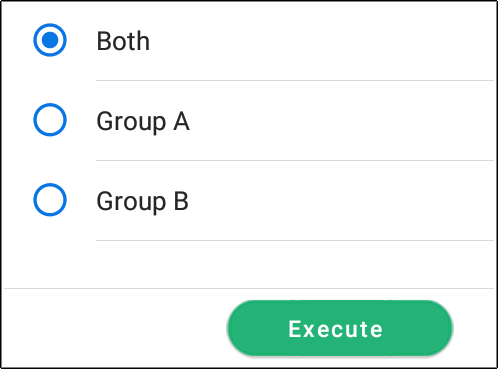
-
Tap Execute.
Cleaning will start. The status is displayed as Normal cleaning in progress. at the top of the operation panel.
On completion, you will return to the original screen.
-
Tap
.
- Perform a printing test again.
-
Check to make sure the dot drop-out or dot displacement has been corrected.
If the problem persists, try performing normal cleaning again. If the printer has been used for a long period, dot drop-outs may not be fixed even after performing normal cleaning two or three times. If this is the case, clean using a different method.