Using Templates
Preparing several templates in advance makes it possible to tailor content to meet your needs with minimal time and effort.
This section introduces the steps necessary for using the following template data and replacing the image with an original image.
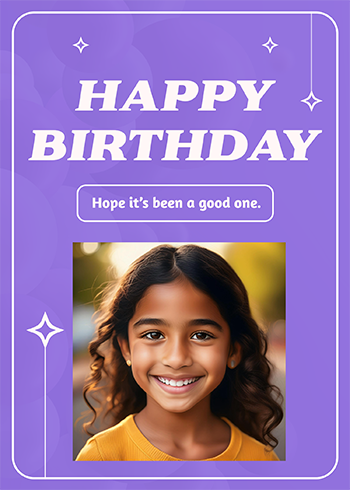
Procedure
-
On the toolbar, click
 .
The Templates panel appears.
.
The Templates panel appears. -
Click the displayed design to select it.
A message appears confirming it is OK to rewrite the canvas contents.
-
Click Yes, discard changes.
The selected design is loaded and displayed on the screen.
-
Click
 .
.
Upload the photo to be inserted into the template to the server and ensure it can be used.
The Uploads panel appears.
-
Click + Add File.
A window for selecting files to upload appears.
-
Specify the file and click Open.
The image will be uploaded to the server.
-
Click the image to be replaced.
Interface items appear around the image, and a context menu is displayed.
-
In the context menu, click Replace.
The Replace Image panel appears.
-
Click the image uploaded in Step 5.
The specified image appears on the canvas.