Loading the Object to Be Printed On, and Setting the Print Surface Height and Print Start Point
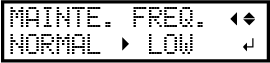
-
Press and hold [TS : START Z] in the table control panel until a sound is heard.
The printer will rise to its highest point.
-
Press and hold [TS : BACK] in the table control panel.
The printer will move to the back of the table while [TS : BACK] is pressed.
Move the printer to a location it will not interfere with the loading of the object to be printed on.
Movement will stop when the button is released.
-
Place the object to be printed on in the front-right corner of the table.
MEMO
Use the blower if the object to be printed on is heavy or difficult to place.
This section explains how to load the object to be printed on in the standard print start point.
-
Check that [TS : VACUUM] is shown for the button in the table control panel.
If the button is displaying [TS : BLOW], tap the button to switch to [TS : VACUUM].
If [TS : VACUUM] is already displayed, there is no need to switch the setting.
-
Tap [TS : PUMP1].
The object to be printed on will be suctioned against the table.
If the suction is weak and the object to be printed on comes loose, tap [TS : PUMP %] and increase the suction power.
IMPORTANTDo not print on the object if it comes loose.
Doing so will not only result in poor print quality but the object to be printed on may also contact and damage the print heads.
-
Press and hold [TS : START X] in the table control panel until a sound is heard.
The printer will move closer to the object to be printed on.
- Press [TS : FRONT] or [TS : BACK] in the table control panel to move the printer over the object to be printed on.
-
Press and hold [TS : AUTO Z] in the table control panel.
The printer will descend while [TS : AUTO Z] is pressed.
A sensor is used to detect the height and stop the descent. When the printer is stopped, the height will be set as the print surface height.
Keep pressing [TS : AUTO Z] until the printer stops descending.
-
Press and hold [TS : START X] in the table control panel again until a sound is heard.
The printer will move to the front of the table.
The destination becomes the print start point.
MEMOThe print start point toward the front or back of the table (feed direction) will always be the current position of the printer.
Even if the printer is moved using the table control panel, or if it is in the stop position after printing has been completed, the current position will always be the print start point.