Starting Output with Crop Marks
CAUTION
Never insert your hand or fingers into the opening of the front cover.
The print head carriage moves at high speed inside the cover. Coming into contact with the moving carriage may cause injury.
IMPORTANT Prepare just the printing data, do not include the cutting data. Use your software RIP to configure the settings to print with crop marks. For information on how to make the settings, refer to the documentation for the software RIP you are using.
Procedure
- Prepare the print data.
-
Output the print data.
-
- Outputting from FlexiDESIGNER
- Refer to "FlexiDESIGNER VersaSTUDIO Edition."
-
- Outputting from VersaWorks
- Refer to "Basic Operations for Output" in the VersaWorks Help.
-
-
Once output is complete, click
 Sheet Cutting.
MEMO When performing sheet cutting, ensure that the margin at the trailing edge of the media is 70 mm (2.76 in.) or more.
Sheet Cutting.
MEMO When performing sheet cutting, ensure that the margin at the trailing edge of the media is 70 mm (2.76 in.) or more. -
Select Sheet Cutting, and then click OK.
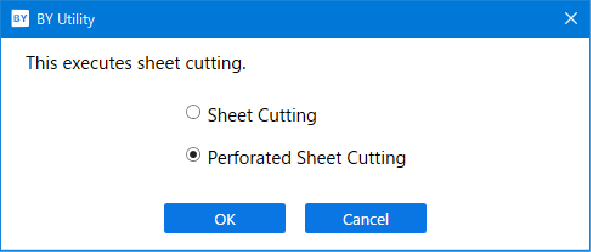 IMPORTANT
IMPORTANTOutput Is Not Possible in These Situations
- The machine does not run when the front, left, or right cover is open.
- Output does not start until the heater reaches the specified temperature.
When the ambient temperature is low, the heater is slow to warm up. Use the machine in an environment where the temperature is 20°C to 28°C (68°F to 82.4°F).
- With the setup of media complete, output is not performed when the sub power button's indicator is not lit in yellow or is not blinking in blue (indicating sleep mode).
- A warning beep goes off and output is not performed when an ink cartridge becomes empty. A message indicating that ink has run out is displayed in the Status field in the Utility window. Replace the empty ink cartridge with a new one, and then send the output data.
Points that must be observed
- Never open the front, left, or right cover while output is in progress. Doing so interrupts printing.
- When you are performing printing, clamp the edges of the media with the media clamps. Otherwise, the edges of the media may warp and catch on the print heads.
- During output, do not touch the media. Doing so may obstruct the media feed or cause the media to rub against the print heads, which may result in a paper jam or damage to the heads.
- Keep the loading lever raised when the machine is not in use.
When not using the machine, remove any media and store it in a suitable environment.
- If the machine is left with the media loaded, the media may be damaged, which may adversely affect printing. When not using the machine, remove any media and store it in a suitable environment.
