Step 1: Filling with Ink
Use BY Utility to operate the machine.
In this manual, BY Utility is referred to as "Utility."
- Close the front cover.
-
Turn on the main power switch.
-
Press the sub power button.
When the sub power button indicator changes from flashing to steady, startup is finished.
MEMOAfter turning on the main power, wait some time before pressing the sub power button.
Firmware initialization starts when the main power is turned on, and there will be no response when pressing the sub power button until initialization is complete.
-
Start Utility from the Roland DG Connect Hub home screen.
Click Open next to Utility.
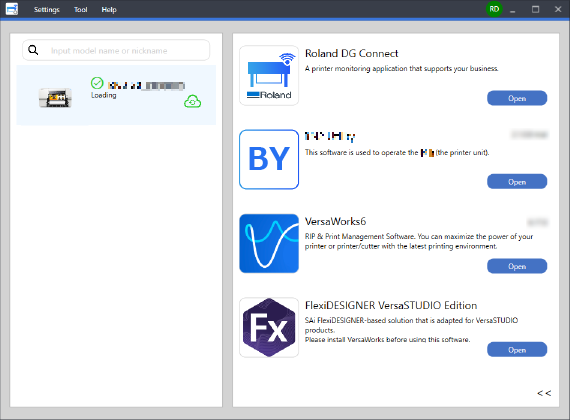
-
When the Operation Guide window appears, click Next.
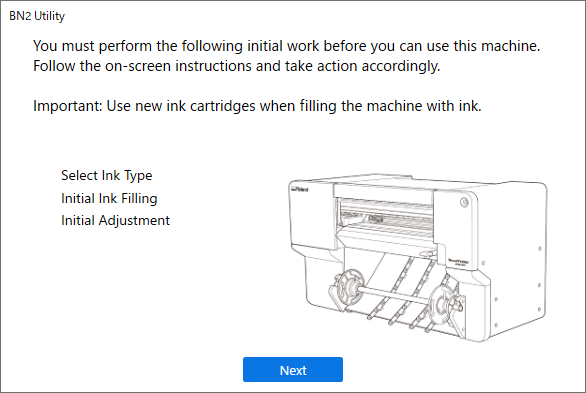
-
Select the type of ink being used for filling, and then click Next.
A window appears with selections of the type of ink being used for filling. If the current selection is correct, click Next. To change the selection, click Back.
-
Insert the ink cartridge to fill the machine with ink.
IMPORTANT
Be sure to use an unused ink cartridge when filling the machine with ink.
IMPORTANTBefore inserting ink cartridges, shake each of them 50 times (about 20 seconds).
The precipitation of the ingredients in the ink disables printing in normal color. So that the ink mixes well, shake the ink cartridge horizontally with a stroke length of around 5 cm (2 in.) from each end of the ink cartridge.
Open the left cover and insert the ink cartridge with the same color as the ink label in the ink slot.
Insert the ink cartridge all the way until a beep is heard.
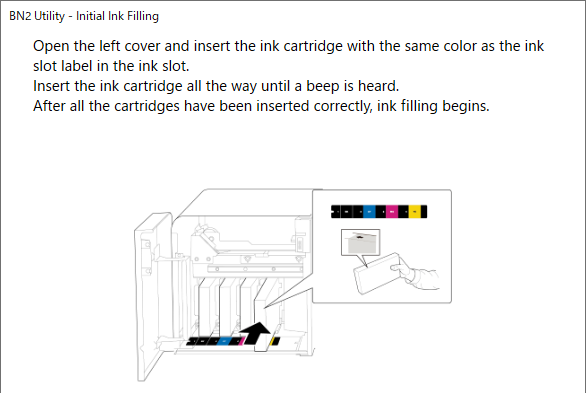
- When the The ink tanks have been filled. window appears, click Next.
