Manual Adjustment: Adjusting the Misalignment of the Ink Landing Position (Media Gap Adjustment)
First, print a test pattern, and then determine and enter the correction value. After entering the correction value, print a test pattern again and check the correction results.
This adjustment must be performed in the following cases.
-
When using this machine for the first time
-
When changing the media to use
MEMO
Use the following link to view a reference video for this procedure. We recommend that you view this video to understand the overall flow of work.
https://vimeo.com/1003476100/c1e3b0b7fbProcedure
- Set up the media.
- Close the front cover.
-
Click
 .
.
- Click Execute under .
-
Click Output.
Printing of the test pattern starts.
-
Check the printed test pattern, and then enter the No. 1: H1 and H2 and the No. 2: H1 and H2 correction values.
Select the value that gives the least misalignment between the two lines. In the case of the following figure, select "+5" for H1 and "+4" for H2. When you cannot choose between two sequential numbers, select a value that is between them (you can set correction values in units of "0.5").
MEMO- If the test pattern is difficult to see, click
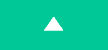 or
or 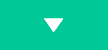 next to Move to move the media to a position where it is easier to see.
next to Move to move the media to a position where it is easier to see. - If you want to hold the media to check the test pattern, select Sheet Cutting in the Sheet Cutting window, and then click OK to separate the media.
- If the test pattern is difficult to see, click
-
Click Apply.
The entered correction values are saved.
-
To check the adjustment results, click Output again.
The test pattern is printed again.
-
Check the test pattern to see whether the correction was successful.
For all the correction values, check that the misalignment is minimized for the two vertical lines indicated by "
" (that is, the current correction value). If the misalignment is smaller for another set of vertical lines, set the correction value again.
- When you have successfully performed the adjustment, click OK to return to the original screen.