Step 4: Correcting the Misalignment of Printing and Cutting with Crop Marks
Depending on the composition of the media, the positioning of printing and cutting may be misaligned even when you are using crop marks. Make corrections for misaligned printing and cutting for the media you are using.
Use the following link to view a reference video for this procedure. We recommend that you view this video to understand the overall flow of work.
https://vimeo.com/1003475517/ad4ccfe84e- Start Utility.
-
Click
 .
.
-
Click Execute under .
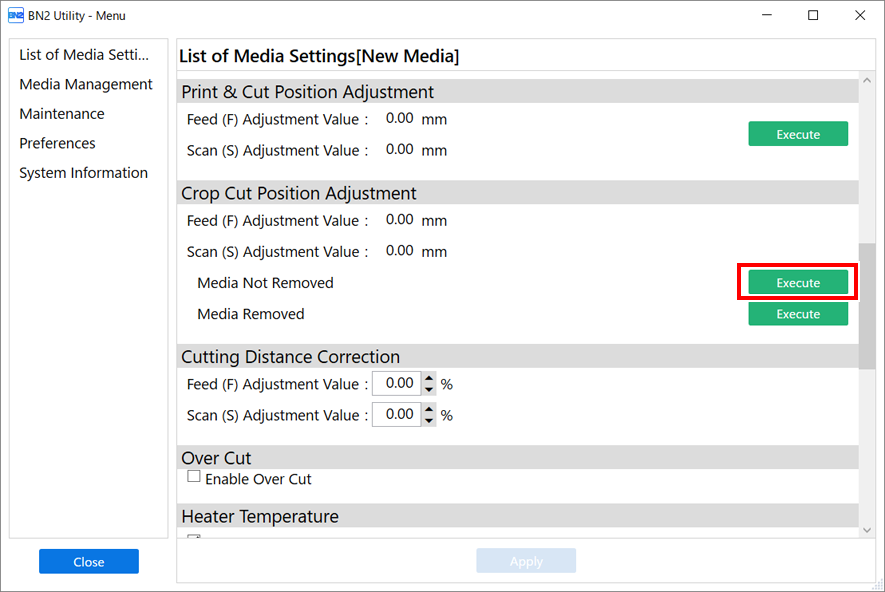
-
Click Output 1.
The machine prints and cuts the test pattern. View the printing result, checking for misalignment in the printing position and cutting position.
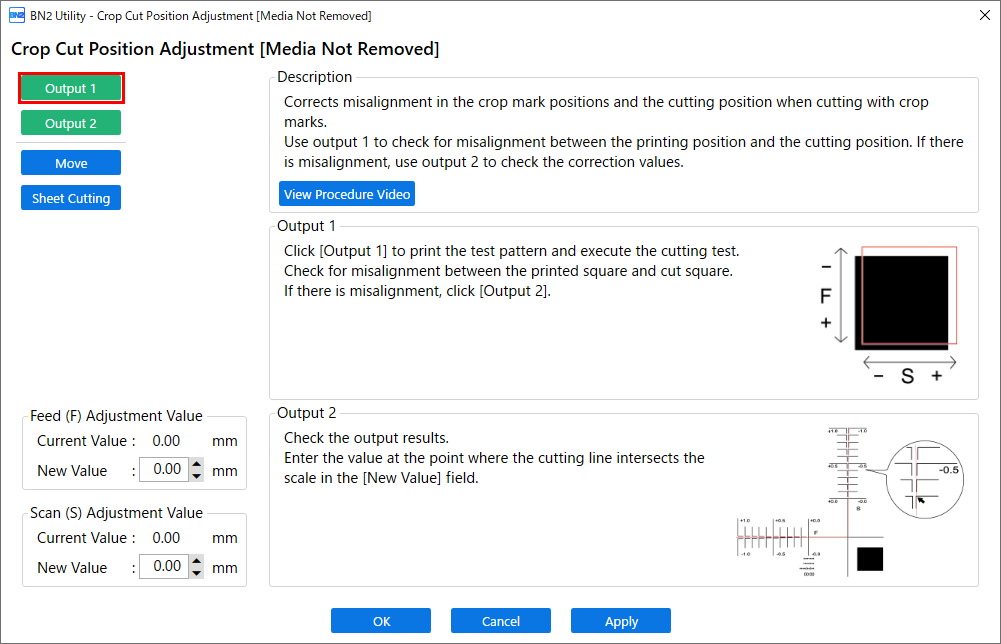
-
If the printing and cutting positions are misaligned
To determine the correction values, carry out the steps for Output 2. Proceed to step 5.
-
If the printing and cutting positions are not misaligned
This completes the Crop Cut Position Adjustment. Proceed to step 7.
-
-
Click Output 2.
The machine prints and cuts the test pattern.
-
Check the correction values from the Printing Test 2 condition.
The point where the cutting line (A) intersects the correction-value scale (B) is the correction value. In the following figure, the correction value is "−0.3."
Check the media feed direction (the feed direction) and the direction of print-head carriage movement (the scan direction).
-
Enter the checked correction value in New Value.
-
Feed (F) Adjustment Value: −5.00 to 5.00 mm (−0.2 to 0.19 in.) (in units of 0.01 mm [0.0003 in.])
- Enter the value at the point where the Output 2 horizontal cutting line intersects the scale.
-
Scan (S) Adjustment Value: −5.00 to 5.00 mm (−0.2 to 0.19 in.) (in units of 0.01 mm [0.0003 in.])
- Enter the value at the point where the Output 2 vertical cutting line intersects the scale.
-
-
Click OK to return to the original screen.
The values entered for New Value under Feed (F) Adjustment Value and Scan (S) Adjustment Value are applied to Current Value.