Changing the Network Settings (When Using a Mac)
1. Determine the network addresses.
The settings listed here are only an example. The procedure and settings given in this manual do not match every environment. In an environment where the computer being used is connected to multiple network devices and the Internet, inappropriate settings will have a large effect on the entire network. For detailed information about the settings, consult your network administrator.
Determine the IP addresses, subnet mask, and default gateway to connect the computer and this machine to a network.
-
Determine the IP addresses.
- Computer: 192.168.0.XXX
- Device: 192.168.0.YYY
"XXX" and "YYY" represent numbers from 1 to 254. Ensure that they are different from the numbers of other network equipment.
-
Determine the subnet mask.
- Computer: 255.255.255.0
- Device: 255.255.255.0
Use the same number for the computer and this machine.
-
Decide the default gateway (router).
- Computer: 192.168.0.AAA
- Device: 192.168.0.AAA
"AAA" represents numbers from 1 to 254. It may not be necessary to set this number, so check with your network administrator.
MEMOWhen configuring the computer network settings, enter the default gateway in Router.
2. Change the IP address.
-
Click
 .
.
- Click System Information.
- Clear the Obtain IP Address Automatically check box under Network.
-
Enter the machine network addresses determined under 1. Determine the network addresses..
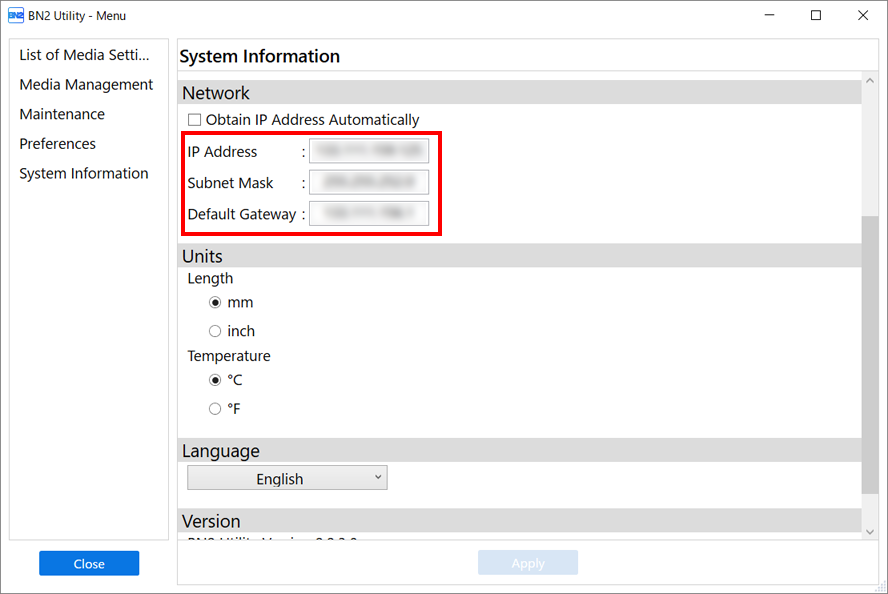
- Click Apply.
- Click Close to return to the original screen.
- Start Roland DG Connect Hub.
-
On the home screen, click Register Device.
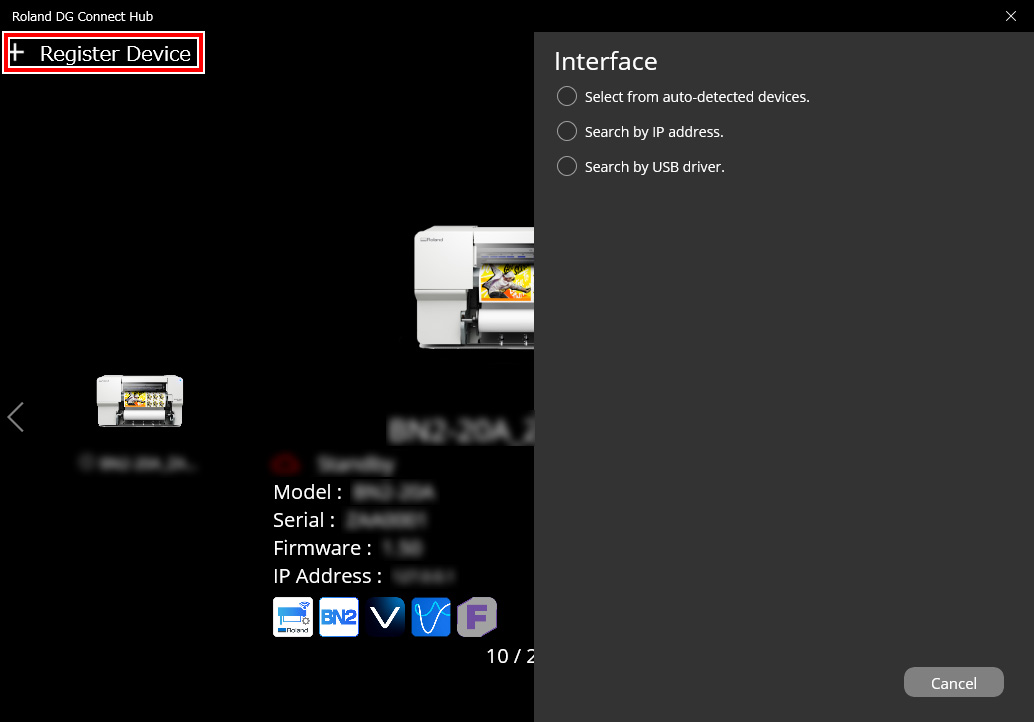
- Click Search By IP Address.
- Enter the IP address determined under 1. Determine the network addresses. in the address field.
-
Click
 and search for the machine.
and search for the machine.
-
Select the displayed machine and click Register.
IMPORTANTIf it is not possible to connect the computer and the machine during reinstallation (such as when relocating a machine with a fixed IP address), press the reset button to switch to automatic IP address acquisition.
- Switch off the sub power.
- Use a paper clip or something similar to hold down the reset button () for 5 seconds or longer.
You will hear a short beep when you press the reset button. If you hold down this button for at least 5 seconds from this point, you will hear two short beeps and the machine will reset.
3. Setting the Computer's Network
- Log on to the Mac as the "Administrator."
- From the Apple menu, click System Settings....
- Click or the name of the network (when using Ethernet).
- Click Details....
- Click TCP/IP.
- Select Manually for Configure IPv4.
-
Enter the computer network address that was determined in 1. Determine the network addresses..
MEMO
Enter the default gateway value in Router.
- Click OK.