Checking Ink Levels and Replacing
Checking for Remaining Ink
Ink levels can be checked in the Ink tab of the Utility window. A simple bar scale indicates the level of ink in each cartridge. Percentage values also indicate the level of ink remaining. When the ink cartridge is removed, "No Cartridge" is displayed.
- MG: Magenta
- CY: Cyan
- YE: Yellow
- BK: Black
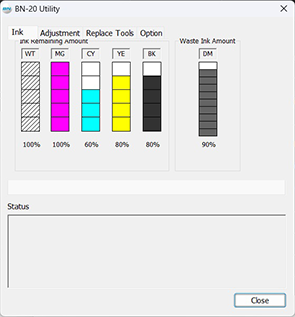
* The display shows approximately how much ink remains. It may differ somewhat from the actual amount remaining.
When an ink level is low, a message appears on the Utility icon in the notification area. Check the ink that is running out in the Utility window and prepare a relevant cartridge for replacement.
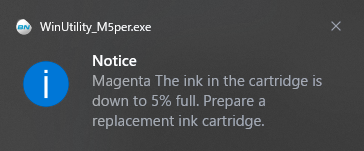
How to Replace the Ink Cartridge
When ink runs out, a warning beep sounds and printing pauses. Pull out the empty cartridge and insert a new one. Printing resumes.
The precipitation of the ingredients in the ink disables printing in normal color. So that the ink mixes well, shake each ink cartridge 50 times (about 20 seconds) horizontally with a stroke length of around 5 cm (1.97 in.) from each end of the ink cartridge before inserting it.
Important notes on replacing cartridges
- Replace the cartridge with an item of identical type and color.
- Insert the cartridge so that the side with the arrow faces up.
- Insert and remove cartridges slowly, one at a time.
- Insert the cartridge firmly, as far as it will go.
- Never mix different types of items.
- Never leave the machine with an ink cartridge removed. The print heads may become clogged.
- Never insert or remove a partially used ink cartridge with undue force.
- Never remove an ink cartridge suddenly while the printer is in operation.
- Any location exposed to open flame
- Any location where high temperature may occur
- Near bleach or any other such oxidizing agent or explosive material
- Any location within the reach of children
Fire may be a danger. Accidental ingestion by children may pose a health hazard.
