Setting of Dry Time
This section explains the method of setting the time that the printer needs to wait before it starts printing or cutting the next page.
Especially, in the case of printing and cutting, ink needs to be sufficiently dried before cutting is started.
When you make output via the BN-20 driver using a general drawing application
Procedure
-
Open the Devices and printers window.
- Windows 11
From the Start menu, click .
- Windows 10
From the Start menu, click .
- Windows 11
-
Right-click the Roland BN-20 icon, and then click Printing preferences.
The BN-20 driver's Printing Preferences dialog box opens.
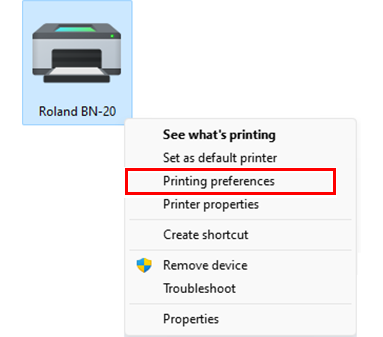
-
Set the drying time.
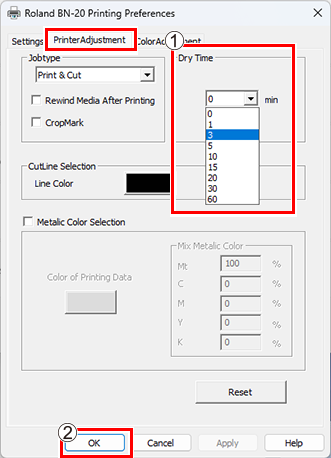
When you make output from VersaWorks
You can set the dry time in VersaWorks as well. For information on its setting method, refer to VersaWorks Help.
IMPORTANT When you set the dry time in VersaWorks, if Use Printer Settings is set, 0 is set to the dry time. You should note that the setting in the BN-20 driver is not reflected.
