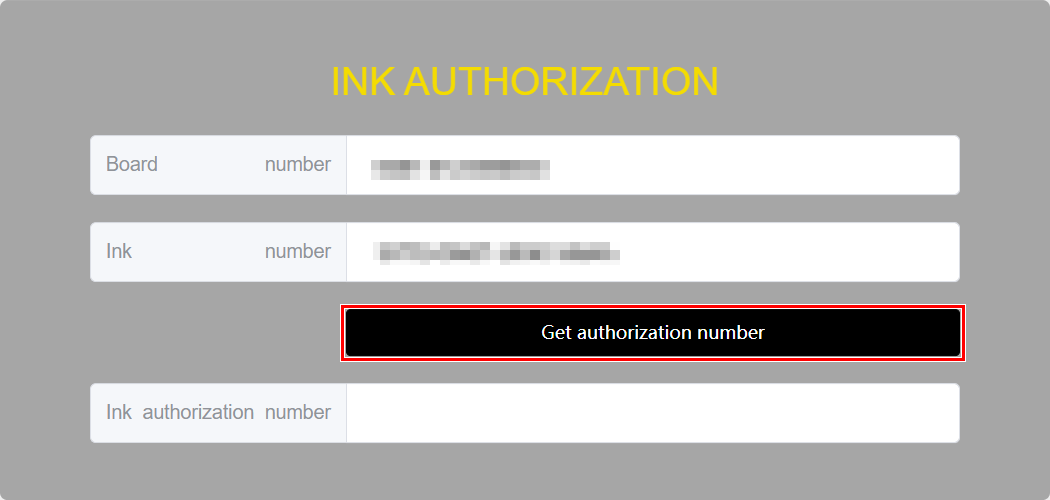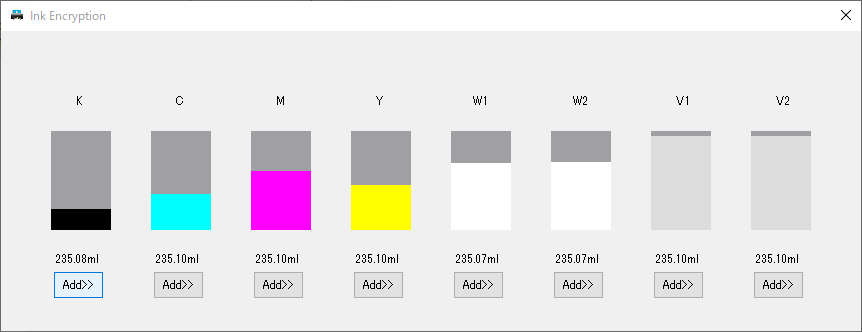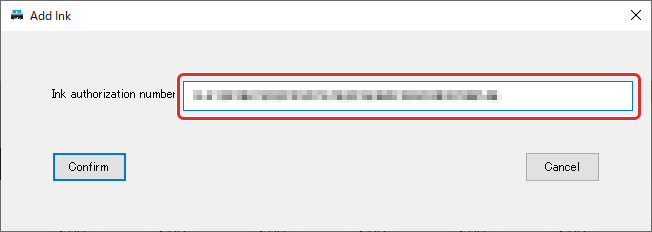Ink activation
When refilling ink, use the Ink ID printed on the ink bottle label and perform ink activation.
Procedure
-
Access http://124.71.46.129:8089/user/#/home.
The INK AUTHORIZATION window appears.
MEMOTo change the display language, select from the pull-down menu at the top right of the window.
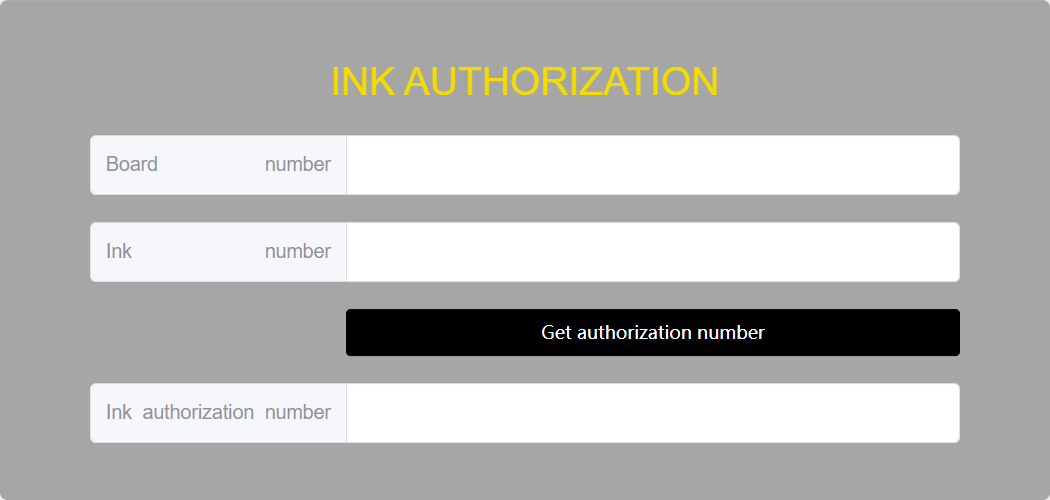
-
Acquire the Ink authorization number.
-
Enter the Ink authorization number into Roland DG BF-16 Driver.
-
Repeat steps 2 and 3 and perform ink activation for the ink tanks where ink refill was performed.
MEMO
Ink activation must be performed for each ink tank where ink was refilled.