Étape 1: Creating Printing Data
Set the printing size, and then create the print data.
RAPPEL Follow the procedure below to operate FlexiDESIGNER Ver. 22.0.4, build number 4398. Operation methods may vary depending on the version of FlexiDESIGNER.
Procédure
-
Follow the procedure below to start FlexiDESIGNER.
-
Follow the procedure below to set the size of the printing data.
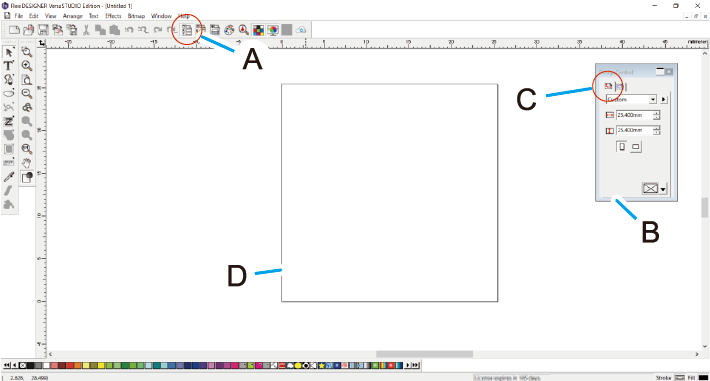
-
Create data for printing.
In this section, you design the message and the shapes. Specify the fonts and angles of text, the sizes of shapes, and other parameters.
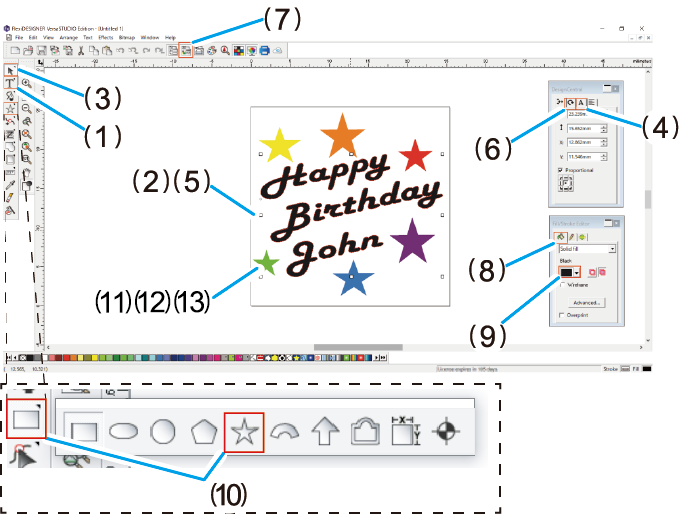
- Click to save the data.
 icon (A).
icon (A). tab (C), click the pull-down menu
tab (C), click the pull-down menu 

 tab in the
tab in the  tab to adjust the angle.
tab to adjust the angle. icon.
icon. tab, and then select
tab, and then select 
