Step 3: Setting the Computer's Network (Windows)
Enter the computer network addresses determined with Step 1: Determine the network addresses. for the IP Address, Subnet Mask, and Default Gateway.
MEMO Operation methods may vary depending on the version and build of the OS.
Procedure
- Log on to Windows as the Administrator or a member of the Administrators group.
-
Display the network connections screen.
- Windows 11 (version: 24H2)
- Click .
- Click .
- Click Network and Sharing Center.
- Click Ethernet or Wi-Fi.
- Windows 10 (version: 22H2)
- Click .
- Click Network and Sharing Center.
- Click Ethernet or Wi-Fi.
- Windows 11 (version: 24H2)
-
Click Properties.
If a User Account Control window appears, click Continue.
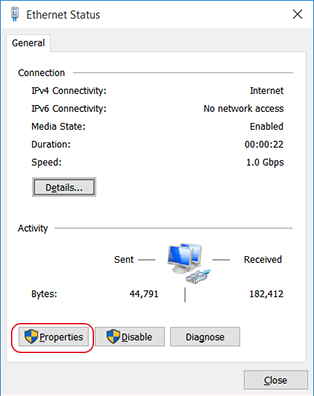
The Ethernet Properties or Wi-Fi Properties window appears.
-
Select Internet Protocol Version 4 (TCP/IPv4) Properties, and then click Properties.
If the Internet Protocol check box is clear, select it.
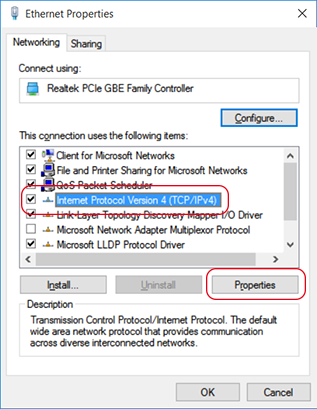
-
Select Use the following IP address and enter the computer network address that was determined in Step 1: Determine the network addresses..
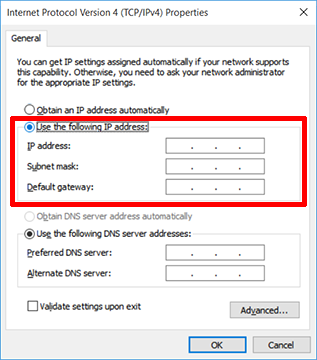
- Click OK.
- Close all the windows opened for the network settings.
