Setting the Computer's Network
Procedure
- Log on to Windows as the Administrator or a member of the Administrators group.
-
Display the network connections screen.
- Windows 11
- Click .
- Click .
- Click Network and Sharing Center.
- Click Ethernet or Wi-Fi.
- Windows 10
- Click .
- Click Network and Sharing Center.
- Click Ethernet or Wi-Fi.
- Windows 11
-
Click Properties.
If a User Account Control window appears, click Continue.
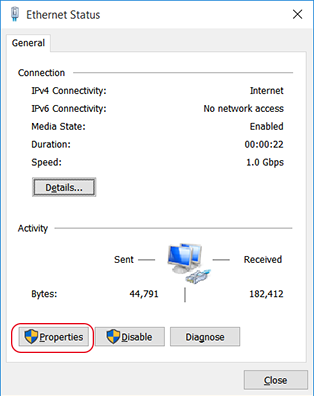
The Ethernet Properties or Wi-Fi Properties window appears.
-
Select Internet Protocol Version 4 (TCP/IPv4) Properties, and then click Properties.
If the Internet Protocol check box is clear, select it.
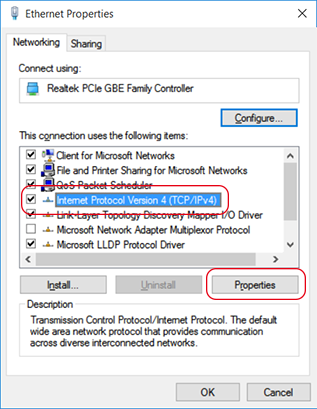
-
Select Obtain an IP address automatically and click OK.
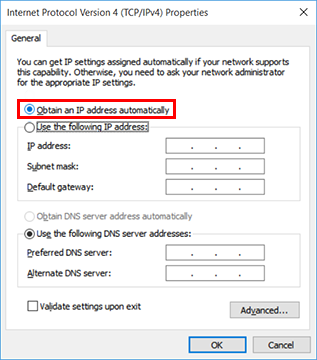
-
Click the following buttons to return to the original state.
- Cancel in the Ethernet Properties or Wi-Fi Properties window
- Cancel in the Ethernet Status or Wi-Fi Status dialog box
