Step 2: Performing Normal Cleaning
Procedure
- Check for the group with dot drop-out or dot displacement by viewing the results of the printing test.The space from "A" to "B" is group A. The space from "B" to the right side is group B.
MEMOIf the printing-test results are difficult to interpret
-
Check the results in a bright location, changing your line of vision. They are visible using the reflection of the light.
- Depending on the media, locations on which optimizer ink is printed may be difficult to check. If it is difficult to see the optimizer ink, switch to a different media and perform the printing test again.
-
-
Tap
.
-
Tap .
The screen shown below appears.
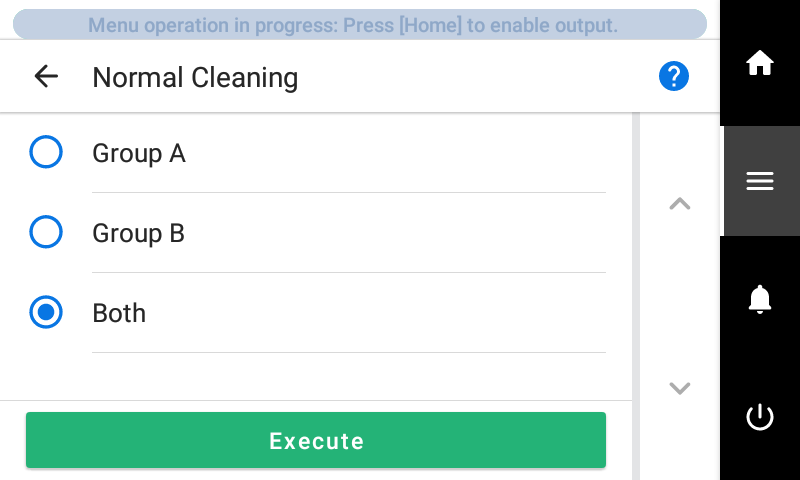
- Select the group of print heads to clean.
-
Tap Execute.
Cleaning will start. The status is displayed as Normal cleaning in progress. at the top of the operation panel.
On completion, you will return to the original screen.
-
Tap
.
- Perform a printing test again.
-
Check to make sure the dot drop-out or dot displacement has been corrected.
If the problem persists, try performing normal cleaning again. If the printer has been used for a long period, dot drop-outs may not be fixed even after performing normal cleaning two or three times. If this is the case, clean using a different method.