Powerful Cleaning Method
IMPORTANT
Powerful cleaning consumes more ink than medium cleaning, and overly frequent use may damage the print heads themselves. Avoid performing this operation more than necessary.
Procedure
- Load the media.
-
Tap
.
- Tap .
- Check for the group with dot drop-out or dot displacement by viewing the results of the printing test.The space from "A" to "B" is group A. The space from "B" to the right side is group B.
MEMOIf the printing-test results are difficult to interpret
-
Check the results in a bright location, changing your line of vision. They are visible using the reflection of the light.
- Depending on the media, locations on which optimizer ink is printed may be difficult to check. If it is difficult to see the optimizer ink, switch to a different media and perform the printing test again.
-
-
Select the group of print heads to clean.
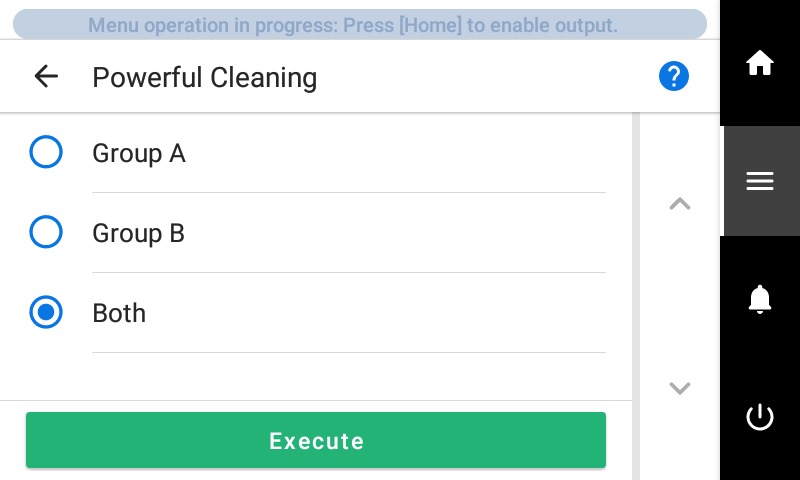
-
Tap Execute.
Cleaning will start. On completion, you will return to the original screen.
-
Tap
.
- Tap Printing Test.
-
Select Nozzle Drop-out Test and tap Execute.
Perform a printing test again to check whether the dot drop-out and dot displacement have been corrected.MEMO
-
If the problem persists, try performing powerful cleaning again.
-
This cleaning can be effective when carried out periodically, according to the frequency of use.
-
If problems such as dot drop-out and dot displacement persist even after you have performed powerful cleaning several times, perform "wiper tray cleaning."
-