1. MACHINE STATUS
Displays the operation status, name, and time information for each machine. Up to four machines can be displayed.
* The following image is an example. The notations and layout will vary depending on the model used.
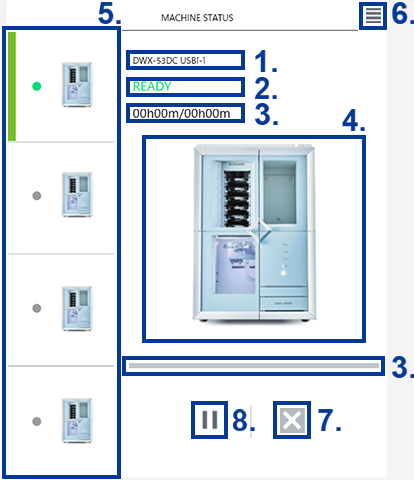
1. Machine Name
Displays the name of the registered machine.
The USB serial ID is displayed for a USB connection and the IP address is displayed for a network connection. Network connections are not possible on some models. Refer to the User's Manual of the model you are using.
When you are signed in to DGSHAPE CLOUD with a DGSHAPE account, a nickname for identifying the machine is displayed in addition to its name. You can set the nickname on the tab.
| Connection method | Display |
|---|---|
| USB connection | USB [USB serial ID] |
| Network connection*1 | *** . *** . *** . *** |
2. Machine Operation Status
Displays the operation status of the machines with the colors of the square buttons and the text. Each button corresponds to a machine. Click the buttons to change which machine is displayed. A frame is displayed around the button of the displayed machine.
If a machine is registered in VPanel, you can display it by clicking its button even if it is off.
| Color | Text | Operation status |
|---|---|---|
 |
OFFLINE | No milling machines are connected/the power of the milling machine is off. |
 |
READY | Milling data can be received. |
 |
BUSY | Operation is in progress. |
 |
ERROR | An error has occurred. |
 |
PAUSE | Operation is paused. |
 |
COVER | A cover was opened during operation.*2 |
 |
FINISH | Milling is complete. |
3. Milling Progress
Displays the progress of all the milling.
When milling starts, a bar fills from the left to indicate the progress. During milling, the elapsed time and the estimated time until completion are displayed. The bar reaches the right edge when all the milling finishes.

- (Elapsed time) / (estimated time until completion)
4. Machine Image
Displays the image of the registered machine.
Right-click the image to display the following menu.
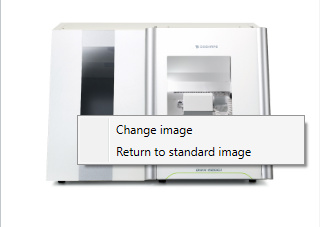
- Change image
- Click this item to display a file selection dialog box. Select the image to display for the machine in the top window. The changed machine image will even be used if VPanel is restarted.
Supported file types: Bitmap, JPEG, GIF, TIFF, PNG, ICO
- Return to standard image
- Click this item to return to the default machine image.
5. Switching the Machine to Display
Among all the machines registered in VPanel, an enlarged view of the currently selected one is displayed in the top window. Click the images of the machines to select them and switch the display of the selected machine in the top window.
6. Switching the Display Format of the MACHINE STATUS Window
You can select between two display formats: the single display, which shows a large image of the one machine to focus on, and the list display, which lists all the machines.
Click  to switch to the list display. Click
to switch to the list display. Click  to switch to the single display.
to switch to the single display.
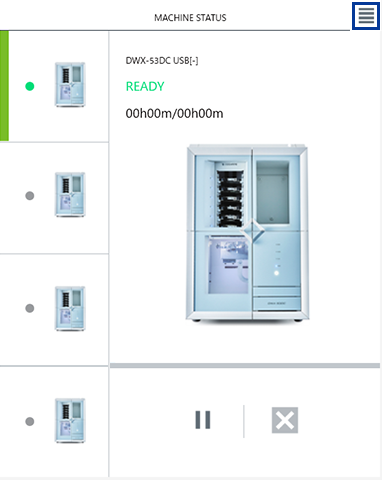 |
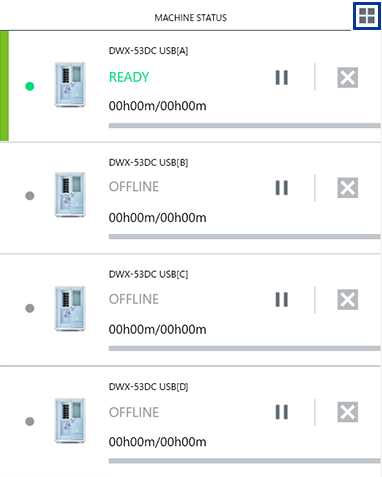 |
| Single display | List display |
7. Canceling Milling
Click this button during machine operation to display the following window.
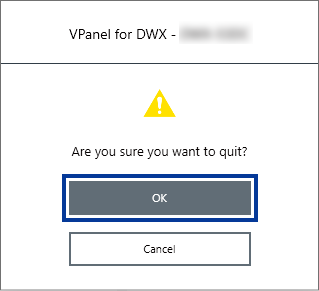
- During milling
- Stops the current milling and cancels all the milling data in standby.
- During maintenance
- Cancels the in-progress maintenance.
8. Pausing/Resuming Milling
Click this button during machine operation to pause or resume milling.
* This is only displayed when the DWX-53DC is selected in the MACHINE STATUS window.
- During milling
- Click
 to pause the current milling. Milling data will not be canceled.
to pause the current milling. Milling data will not be canceled.
- When milling is paused
- Click
 to resume milling.
to resume milling.