12. Title Bar

- : Displays the system menu.
-
Use this menu to change the display of VPanel and to check its version information.
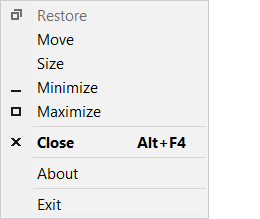
- Restore
- Restores a maximized VPanel window to its original size.
- Move
- Moves the VPanel window to the specified position.
- Size
- Changes the size of the VPanel window.
- Minimize
- Minimizes the VPanel window.
- Maximize
- Maximizes the VPanel window.
- Close
- Closes VPanel. The same as clicking
 in the upper-right corner of the top window, VPanel will be minimized to the task tray.
in the upper-right corner of the top window, VPanel will be minimized to the task tray. - About
-
Displays the VPanel version information.
You can also view the VPanel Terms of Use and License Information from this dialog box.
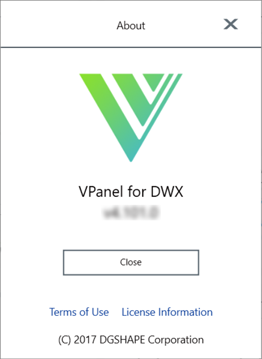
- Exit
- Exits VPanel. It will not be minimized to the task tray.
- : Preferences
- Configures the VPanel preferences. Settings such as the location where milling data logs are saved and email notifications are enabled for all machines connected to VPanel.
- : Displays the DGSHAPE CLOUD login status.
-
When you sign in, the icon color changes to green. To sign in or out, click the icon or use the tab. DGSHAPE CLOUD Tab
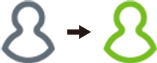
- : Updates VPanel.
- This button is enabled when it is possible to update to the latest released version of VPanel. Click this button to automatically acquire the update information over the network and update VPanel to the latest version.
- : Feedback
- Displays a form for entering feedback related to VPanel. Use this form to submit your opinions on VPanel.
- : What's new
- Displays the latest information from DGSHAPE. If a red dot is displayed next to the bell (like
 ), there is new information that has not been read.
), there is new information that has not been read.
- : Minimize
- Minimizes the VPanel window.
- : Maximize
- Maximizes the VPanel window.
- : Closes VPanel.
- The same as clicking Close on the system menu, VPanel will be minimized to the task tray.