3. JOB
Displays the data being milled, the milling data in standby, and the milling progress with the color of the text.
* The following image is an example. The notations and layout will vary depending on the model used.

- : Data whose milling is finished
- The job name is displayed in gray.
- : Data being milled
- A blue icon is displayed next to the job name.
- : Data in milling standby
- The job name is displayed in black.
Right-click the job displayed under JOB to display the Cancel menu.
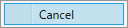
Click Cancel to perform the following operations according to the job status.
| Jobs waiting to be milled | Removes the job from the job list. |
| Jobs with milling in progress | Cancel can only be clicked for paused jobs. Ends the current job and begins milling for the next job. |
| Jobs for which an error has occurred | Ends the current job and begins milling for the next job after the error has been cleared. Note, however, that Cancel cannot be clicked for jobs with a fatal error. |