Replace the wipers.
-
Press ENTER when the following screen appears.
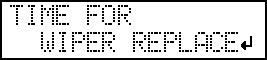
- Remove the object to be printed on.
- Press MENU.
-
Press ▼ to display the screen shown below.
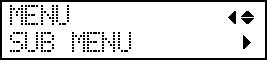
-
Press ▶ once, and then press ▼ several times to display the screen shown below.
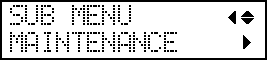
-
Press ▶, then ▼ to display the screen shown below.
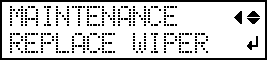
-
Press ENTER.
After "NOW PROCESSING.." is displayed and the operation for wiper replacement is performed, the screen shown below appears.
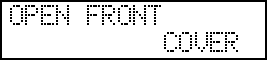
-
Open the front cover.
Preparation is complete once the following screen is displayed.
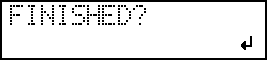
-
Touch the location shown in the figure (the area below the ink cartridge slots) to discharge any static electricity.
-
Replace the wipers.
-
Detach both of the old wipers.
Using the tweezers, unhook the wipers, and then pull them up. Using the tweezers to press on the hook in the hole on the wiper makes it easier to remove the wiper.
-
Attach both of the new wipers.
Attach the wipers so that the notches on both wipers face each other. If the wiper is installed with the incorrect orientation, appropriate cleaning will not be possible.Be sure to attach the wipers to the hooks. Failure to do so may result in dot drop-out or other problems.MEMO:
Replace the two wipers at the same time.
-
Detach both of the old wipers.

