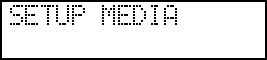1 Perform manual cleaning.
- Remove the object to be printed on.
- Press MENU.
-
Press ▼ to display the screen shown below.
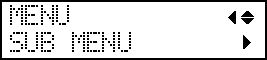
-
Press ▶ once, and then press ▼ several times to display the screen shown below.
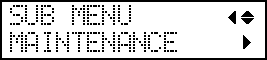
-
Press ▶ to display the screen shown below.
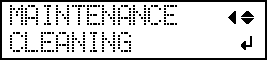
-
Press ENTER.
After "NOW PROCESSING.." is displayed and the print heads move, the screen shown below appears.
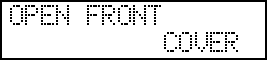
MEMO:Refresh the heads if the following message is displayed.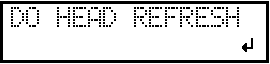
-
Open the front cover.
The screen shown below appears.
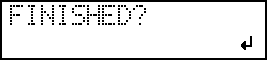
IMPORTANT:Do not press ENTER at this stage. Press the ENTER key after cleaning is complete. If you press the ENTER key at this stage, wait for the screen to change as shown in the following figure, and then press the ENTER key again.
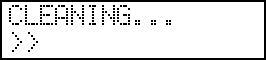
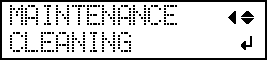
-
Touch the location shown in the figure (the area below the ink cartridge slots) to discharge any static electricity.
-
Moisten the cleaning stick with the cleaning liquid.
IMPORTANT:Be sure to use one of the included cleaning sticks.
-
Clean the locations shown in the following figure.
Be especially careful to clean away any fibrous dust (lint).
Be careful not to touch the print head surface (nozzle surface) directly with the cleaning stick.
- Wipers
- Clean only the metal frame.
-
Focus your cleaning on the frames. Only stroke the sponges gently, do not rub them forcefully.
- When you have finished cleaning, close the front cover.
-
Press ENTER.
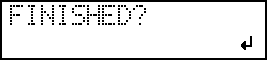
The screen shown below appears, and then cleaning starts.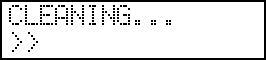
When the display returns to the following screen, manual cleaning is finished.