Outputting Perforated Line Data from CorelDraw
* The screenshots show an example of CorelDRAW X8, but the operation procedure is the same for other versions.
* You must install Plug-in for CorelDRAW before proceeding.
Procedure
- Create a new document and create a new design or open an existing file.
In this example, you will create the design shown in the figure below.

- Click the plug-in's start button on the toolbar.
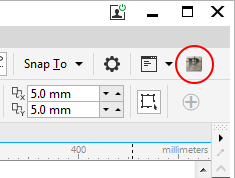
The Roland CutStudio palette appears.
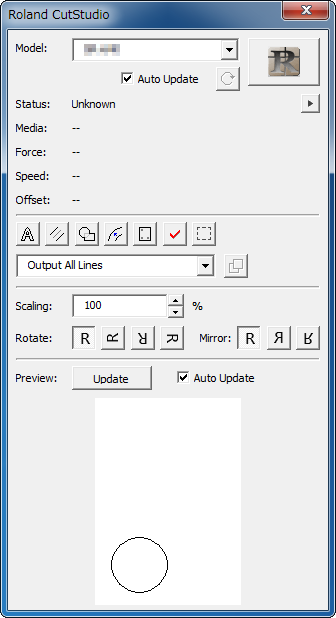
- Select the object that you want to apply perforated lines to.

- Click
 .
.
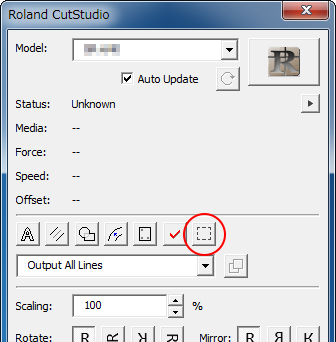
- Select Output Perforated Cut Lines Only.
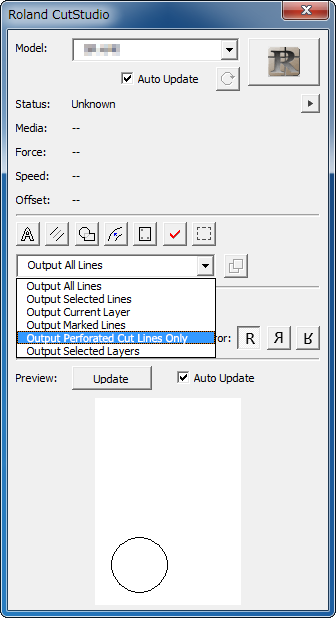
- On the Roland CutStudio palette, click Update.
Check that the cutting line that you wish to output is shown on the preview screen.
- Click
 .
.
CutStudio starts, and the cutting line data is sent to CutStudio.
The output data is always aligned at the origin of CutStudio regardless of the position in CorelDRAW. (This does not apply to data with crop marks.)
- Perform cutting.