Preparations for Printing and Cutting (When Using CorelDRAW)
Printing & Cutting Sample Data
We recommend that you get comfortable with the printing & cutting procedure by using the sample data first. In this procedure, you will create the sticker shown below.
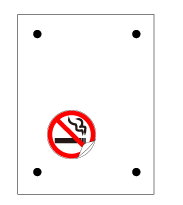
Items required other than the machine
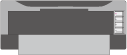 |
 |
 |
| Printer | Material (210 x 298 mm) | Sample data |
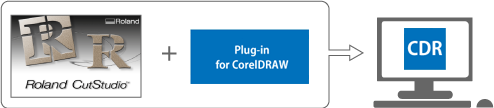 |
||
| A computer on which CutStudio, CorelDRAW, and Plug-in for CorelDRAW are installed | ||
Printer Requirements
You must use a laser or inkjet printer with a resolution of 720 dpi or greater.
If the printed filled sections are blurred, crop marks will not be read correctly.
Printer Requirements
You must use a laser or inkjet printer with a resolution of 720 dpi or greater.
If the printed filled sections are blurred, crop marks will not be read correctly.
Cut Studio/Plug-In for CorelDRAW
Be sure to install this program.
Material
- Materials that can be Used for Printing & Cutting
This example uses A4-size material.
Sample Data
Open the Sample.bmp file found in the CutStudio installation folder (usually located in the CutStudio folder under Program Files on the C drive).